By: Danielle Powell
NOTE: Each state may have additional steps to the year-end process. Contact VCS Technical Support for further assistance, if needed: 1-800-736-8625 or support@camavision.com.
1. Verify that you have a good backup of all databases before running year-end processes.
2. Archive with Vanguard (optional)
a: Contact VCS Technical Support to schedule Archive process.
b: Verify that the data in your Certified has been archived (or sent for archive processing) before running any other year-end processes.
NOTE: Certifying values to start working file for new year could wipe out the previous year file entirely if not archived prior to certify process.
3. Maintain Certified (from Working, found in Batch menu)
a: Certifying for year-end process should always: Create New Parcels and Copy Working Pricing Tables
b: Certified Parcel Log
“Not Found” will appear as status for every parcel in database. This is normal and no need for concern.
NOTE: When “Create New Parcels” is selected for all PDFs, Map Areas, and Tax Districts, existing data is wiped from Certified first, and then data from Working is copied. Therefore, the parcels no longer exist in certified at the time the working database copies over, so it says the parcel was not found.
Unnecessary to print log; close dialog window.
4. Prior Year Maintenance (from Working, found in Batch menu)
a: Prior Year history is typically added in Working database after certifying parcels.
NOTE: Prior Year may be added before certifying parcels, however Certified parcels with a Prior Year existing for that assessment year could be confusing to taxpayers, as it is not truly a prior year yet for those reported values.
5. Exempt Charts Base Year (if using Exemption module for sliding scale exemptions)
NOTE: This step is only required for table-driven exemptions (e.g. Urban Revitalization) being tracked in Exemption module (base year should not affect 100% exemptions).
a: Tables menu | Exemption Charts
1) Click any of the exemption charts (e.g. Exempt chart 01)
2) Click the Test button (on toolbar) to view Test table
3) Click the Base year button that appears next to the Save button
* Adjust the Base year as needed
* Select individual charts or Select All
* Click OK to close
b: Copy Test to Main and Revaluation required to apply changes
6. Depreciation Base Years (optional)
NOTE: This does not need to be done every year, however you may want to review and determine what works best for your jurisdiction.
a: Tables | General | Depreciation Base Years
1) Click the Test button (on toolbar) to view Test table
2) Click the Base year button that appears next to the Save button
* Select Location and Class
* Select Structure type
* Adjust the Base year as needed
* Click Apply button
* Redo for each Structure type needing change
* Click OK to close
b: Copy Test to Main and Revaluation required to apply changes
7. Reset Reconciliation (if using Reconciliation)
a: Batch | Reconciliation
* Select all PDFs
* Reset Values button
* Starting values set to current VCS value
* Test Only mode available (check box)
* Import starting values from CSV file
* Used for values from tax system (not matching VCS)
* Contact VCS Technical Support if questions on importing
8. Full Update (website clients only)
a: Open VCS Web Transfer Client
* Select database from where values should pull
* Certified is typical in most cases
* Log in to VCS WebClient
* Select Full Update as the Operation Type
* Select PDFs to send
* Click Transfer button
Please contact support for assistance with any questions or concerns on these processes: 1-800-736-8625 or support@camavision.com.