By: VCS Tech Support
When it comes to software like CAMAvision, it is ideal to keep up on updates to ensure you have all the latest and greatest features, as well as any necessary coding changes. But how do you know if you’re up-to-date or not? Version 21 added a helpful indicator to let users know when there is a newer version available than what is currently running on your system. To utilize this feature however, this is a User Preference that needs to be enabled.

 Within CAMAvision, if you go up to File and choose Preference For {your name}, this will bring up the User Preferences and Shortcuts dialog. Within this dialog, there is an option called “Connect to Internet on startup to refresh main page.” If this option is checked, the home screen of your CAMAvision will notify you if there is a more current version of CAMAvision to install.
Within CAMAvision, if you go up to File and choose Preference For {your name}, this will bring up the User Preferences and Shortcuts dialog. Within this dialog, there is an option called “Connect to Internet on startup to refresh main page.” If this option is checked, the home screen of your CAMAvision will notify you if there is a more current version of CAMAvision to install.
If this option is not enabled and you decide to enable it, you will need to close CAMAvision and re-open the program to have the main screen refresh. Once the main screen refreshes, if you are not on the latest and greatest version of CAMAvision, a message will appear in the Notes section to notify you of a program update, as shown in the print screen below.

If you see this note on the home screen of CAMAvision, this indicates our programmers have released an update to the program build currently installed on your system. We highly recommend that you or your IT department download and apply this update on the server where CAMAvision is installed to keep you up-to-date with the most current version of CAMAvision.

 We are often asked, “What does this update include?” I am going to let you in on a little-known secret-go to the Help menu and choose About.
We are often asked, “What does this update include?” I am going to let you in on a little-known secret-go to the Help menu and choose About.
This will open the About dialog box, and at the bottom of this dialog box, there is a Check for Updates button. Pressing this Check for Updates button will provide you with a brief list of changes available in the pending program update.
As long as you have the User Preference checked to connect to internet (and have internet connection), you now have the power to maintain your CAMAvision with all of the latest and greatest features. If you would like additional assistance with enabling this feature within your program, questions applying those updates and/or getting instructions for the download and installation process, please contact your friendly Tech Support staff at support@camavision.com.