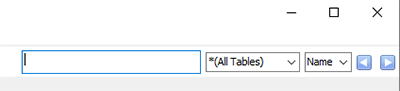By: Gavin Gross
While the changes made to the Query Wizard in version 22 focused on making the program user friendly, the changes in version 23 focused on how the program works and other possibilities for its’ use. So let’s take a look at some of the different tabs and screens. We will talk about what has changed, how it works, and the reasons for the changes.
Setup
We have added the ‘Export Defaults’ tab. This tab allows you to setup exactly how and where you are going to export a query each time you export. One important fact to note, it is to be used on a ‘by query’ basis. So every time you export this query, you can be sure it is exactly the same. An additional option has also been added to allow you to append the current date and time to the filename, so you will always know exactly when a file has been exported. You will never have to worry about overwriting a previously exported file.
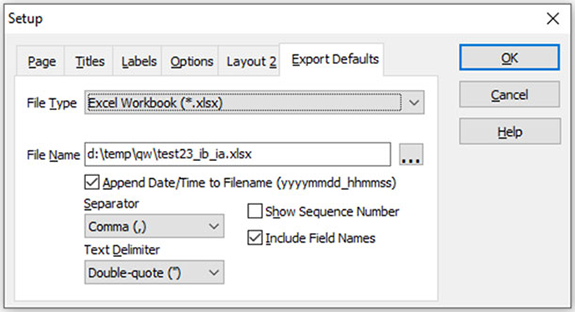
Preview Tab – Grid
A lot of work has been put in to changing how the ‘Preview Grid’ works, fundamentally. Previously, the grid was just a static display of your query results. Now, the grid works dynamically with your query. When you choose to apply a ‘sort’ on a column, change the size of a column, or change the order of columns, the changes will also update the query tab and can affect your results.
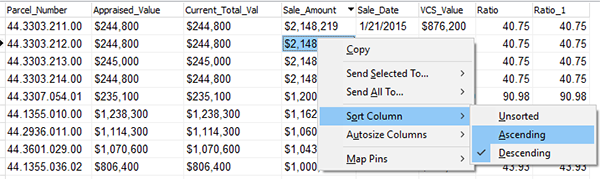

Another useful addition to the ‘Preview Grid’, is the ability to plot parcels on web map views. You can either plot a single parcel, or all of the parcels in your query results. Then, you can choose to create a new map view, a new layer, or add to your current layer with your selection. You can continue to send parcels to the same view on any number of layers, as long as you keep your current instance of the ‘Query Wizard’ open. To create your own name for a layer, simply open the ‘Setup’ dialog, navigate to the ‘Options’ tab, and edit the ‘Query Name’. This, of course, must be done before you send any parcels to the layer. To share your map view, simply share the URL and the view will stay alive for months.
Query Tab – Table Editor
We have expanded the ‘Find’ dialog to also work on the ‘Query’ tab. With this addition, we have added the ability to limit your search by table, whether you want to search in the field names or their descriptions. Another addition we have made, was to add the wildcard (*) functionality. This will make it much easier and faster to find the right field for your query.